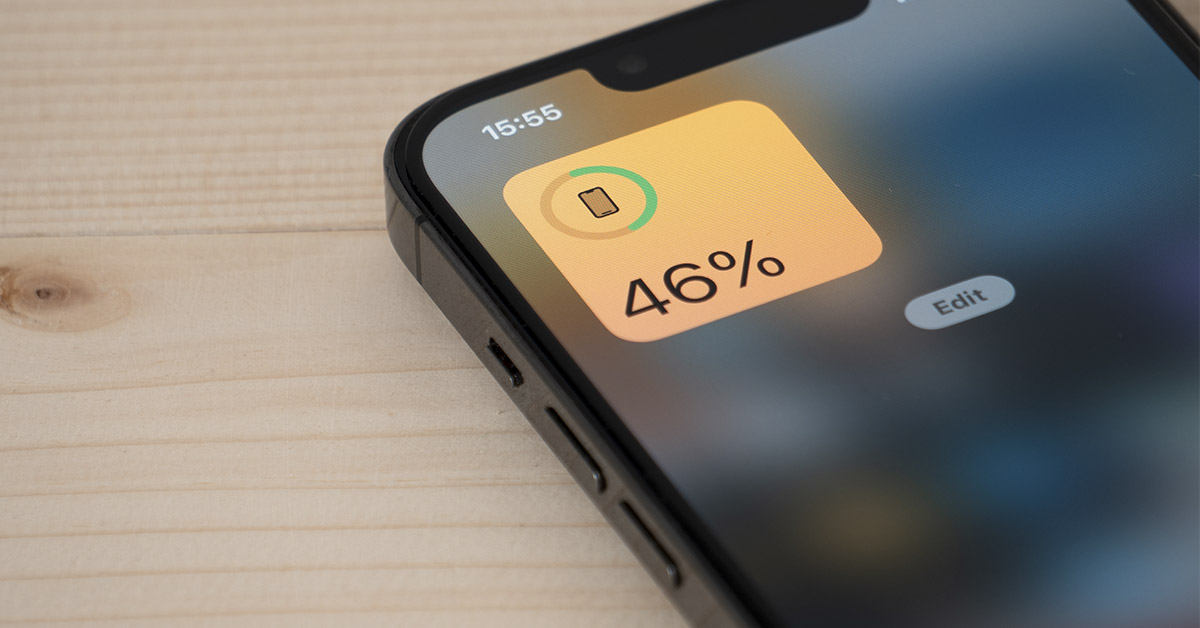We’ve all been there: constantly glued to our iPhone, navigating TikTok or diving into a group chat debate, all while watching a dwindling battery – or worse, a dead phone by lunchtime. But guess what? Apple has spilled the beans on a two-step hack that promises to rescue us from this digital nightmare, allowing us to stretch our iPhone battery life without sacrificing the joy of endless social media scrolling.
The Hidden Keys to iPhone Battery Life
According to Apple, there are just two things you need to keep in check to transform your iPhone’s battery life. First up, your screen brightness. Apple insists that dimming your iPhone screen is the key to maximizing battery life.1 Yes, it might make your screen a bit harder to see, but you won’t be complaining when you realize you can type, search, and scroll for double the time.
All you have to do is slide down your phone’s Control Centre and drag the Brightness slider all the way down. And here’s the bonus – this isn’t just for iPhones; it works wonders for other Apple products like iPod Touches and iPads too.
Besides screen brightness, Apple stresses the importance of staying hooked to Wi-Fi for a healthy battery life. Why? Because using Wi-Fi consumes way less power than relying on your mobile network (4G/5G). The key here is to keep Wi-Fi on at all times. Head to Settings hit the Wi-Fi button, and connect to your preferred network. According to tech experts, Wi-Fi uses a constant 30 mw, while mobile data can eat up anywhere from 50 to 500 mw. So, keep the Wi-Fi icon ticked!
Read More: What is The Orange Dot at the Top of My iPhone?
The Good, the Bad, and the Battery Drain
Just weeks ago, Apple rolled out its iOS 17.1.1 update, complete with security patches and fixes. However, the novelty of the shiny and new was short-lived for some iPhone users. Reports flooded social media about the update ‘ruining’ their battery life. Complaints ranged from heat issues to rapid battery drain. It seems like the pursuit of the perfect update is an ongoing challenge for tech giants like Apple.
Beyond Apple’s official tips, there’s a bit of detective work you can do to preserve your iPhone’s battery. Kewin Charron, a phone repair expert, suggests checking the battery usage list in Settings to identify those power-hungry apps.2 Some might be obvious culprits like video streaming or graphics-intensive games, but others may surprise you. Prioritize your apps, purge the unnecessary ones, and take back control of your battery life.
In Settings > Battery, you’ll find a breakdown of app battery usage over the past seven days. And here’s a pro tip from Charron – manage those sneaky apps running in the background. Head to Settings > General > Background App Refresh to selectively turn off background activity for specific apps.
Armed with Apple’s two-step hack, insights into Wi-Fi dominance, and tactics to spot battery-draining apps, we can embark on a mission to double our iPhone’s battery life. As our devices evolve, striking the balance between cutting-edge features and reliable performance continues to be a puzzle for tech wizards, including Apple.
Read More: The Volume Buttons on Your iPhone Have Countless Hidden Features
Sources
- “iPhone users finally discovering simple trick to double battery life.” Tyla. Rhianna Benson. January 23, 2024.
- “Apple’s two official tips that can DOUBLE your phone’s battery life.” Daily mail. Rob Waugh. January 21, 2023.